Creating custom Global Sets (drivers)
Creating custom drivers allows you to create multiple variations of different assumptions that you can use to anticipate and plan what-if situations. For example, you can create different versions of the Baseline Assumption driver, and apply them to plan files and/or scenarios to produce different outputs based on the changes you made in the driver.
You can create custom driver files using the Manage Drivers utility. This feature allows you to create a new GlobalSet by copying an existing GlobalSet or deleting a GlobalSet. Creating custom drivers allows you to apply global assumptions (e.g., inflation and growth rates) across all nodes or particular nodes in the designated models.
To create a custom driver:
-
In the Fin Plan Admin task pane, in the Financial Plan Assumptions section, double-click Manage Drivers.
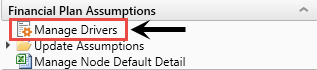
-
In the Driver Manager dialog, select Create from an existing GlobalSet.
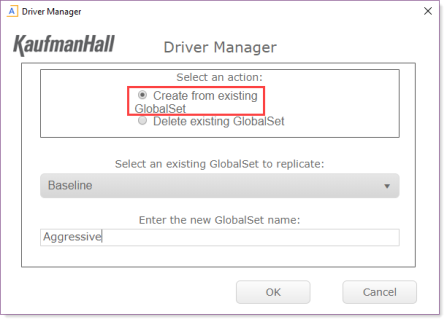
- From the Select an existing GlobalSet to replicate drop-down, select the GobalSet to copy. The new Driver will be populated with existing data from the copied driver.
-
In the Enter the new GlobalSet name field, type the name for the new GlobalSet.
NOTE: No spaces are allowed in the driver name, but you can use underscores in place of spaces.
- Click OK.
- At the confirmation prompt, click Confirm.
- To open the new GlobalSet, click the link in the Driver Manager dialog.
- To close the Driver Manager dialog, click Close.
-
In the new custom driver, make desired changes, and then, in the Main ribbon tab, click Save.
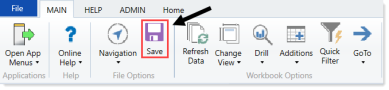
The new driver file displays in the Update Assumptions folder under Financial Plan Assumptions in the Fin Plan Admin task pane.
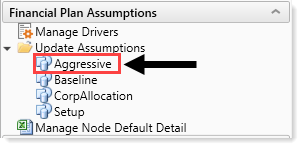
The driver is now available to be associated with nodes.
- To link nodes to the driver, open the Control Panel to Manage Nodes utility for the model containing the desired node. In the Global Set column for the desired node, change the driver. For detailed instructions, see Modifying node settings.
- When ready, process existing plan files to propagate the changes from the driver. For more information, see Processing plan files.
